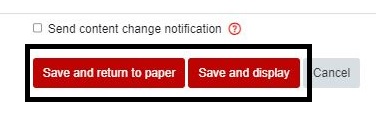Introduction to Activity Completion
For staff on how to use Activity completion settings in Moodle.
Activity completion allows students to view how far along they are with the paper: how many assignments, activities and lessons have they done?
- To check that Activity completion is turned on at paper level, in your Moodle paper select Settings from the tabs under the paper name.
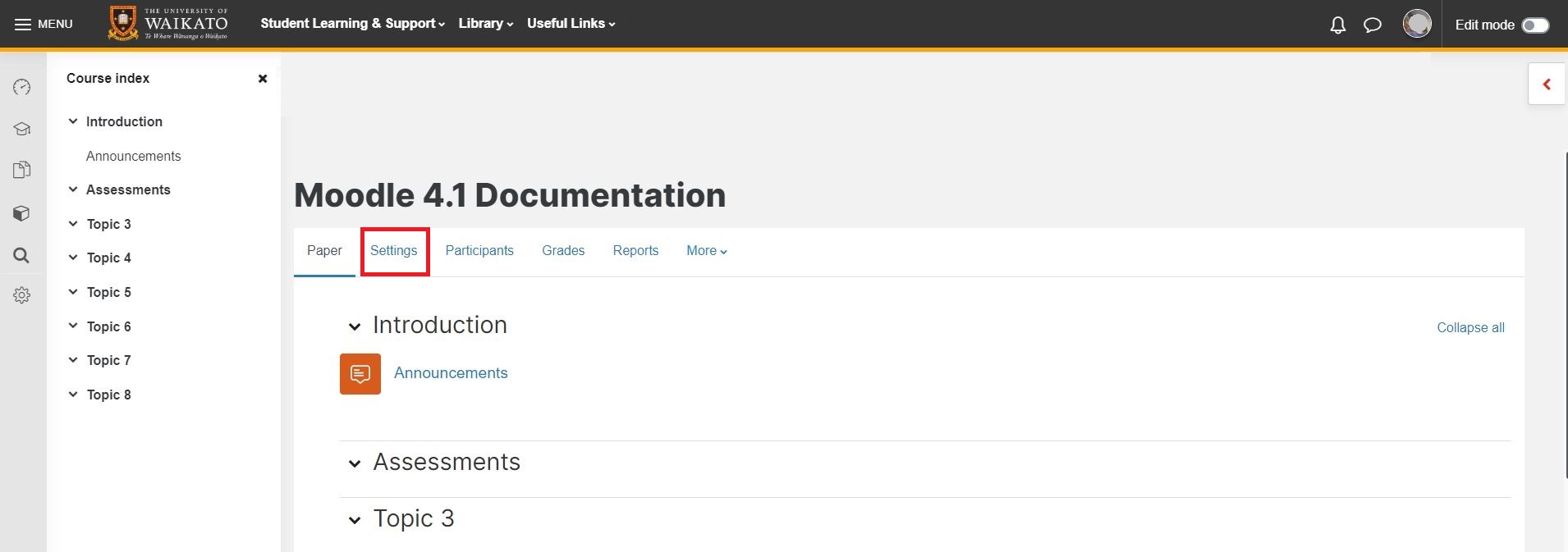
- Select the Appearance tab to open the section, then select Yes for Show activity reports and Show activity dates.
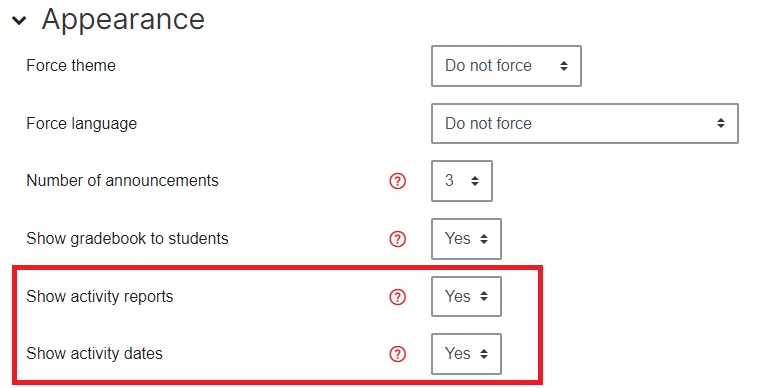
- Once Activity completion is turned on at paper level, go to the top right of your Moodle paper and toggle Edit mode on, using the option found next to your user photo.
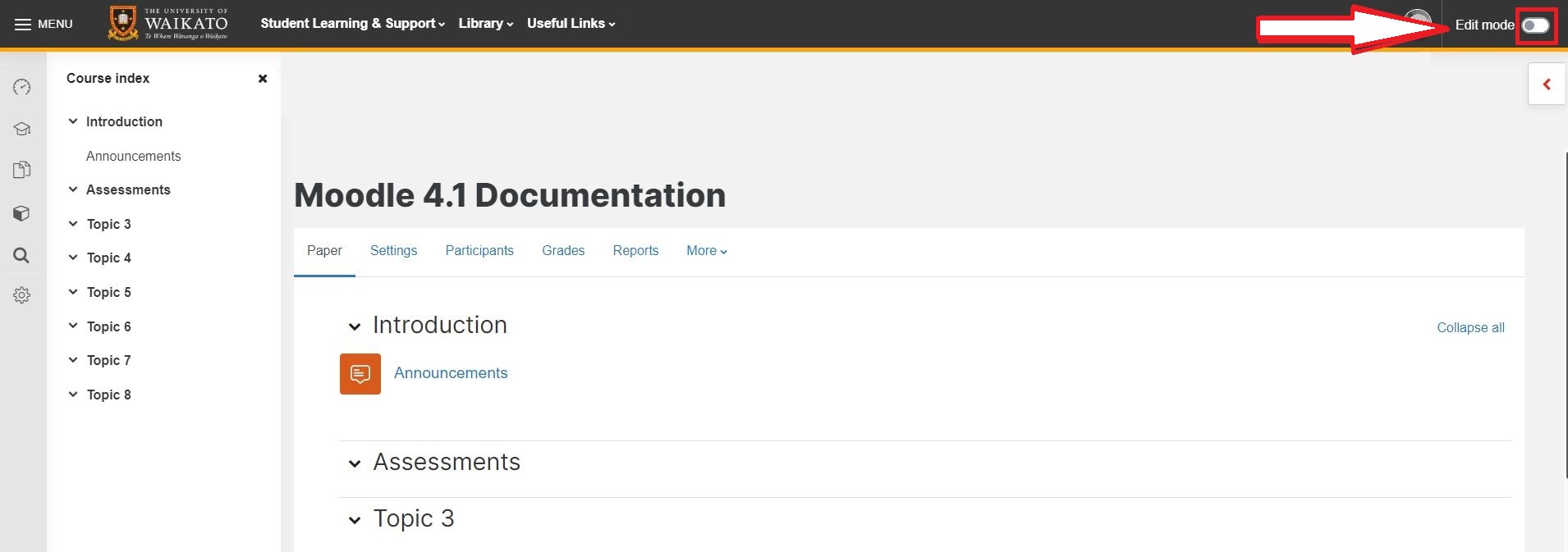
- Scroll to your Activity or Resource and select the three vertical dots at the far right.
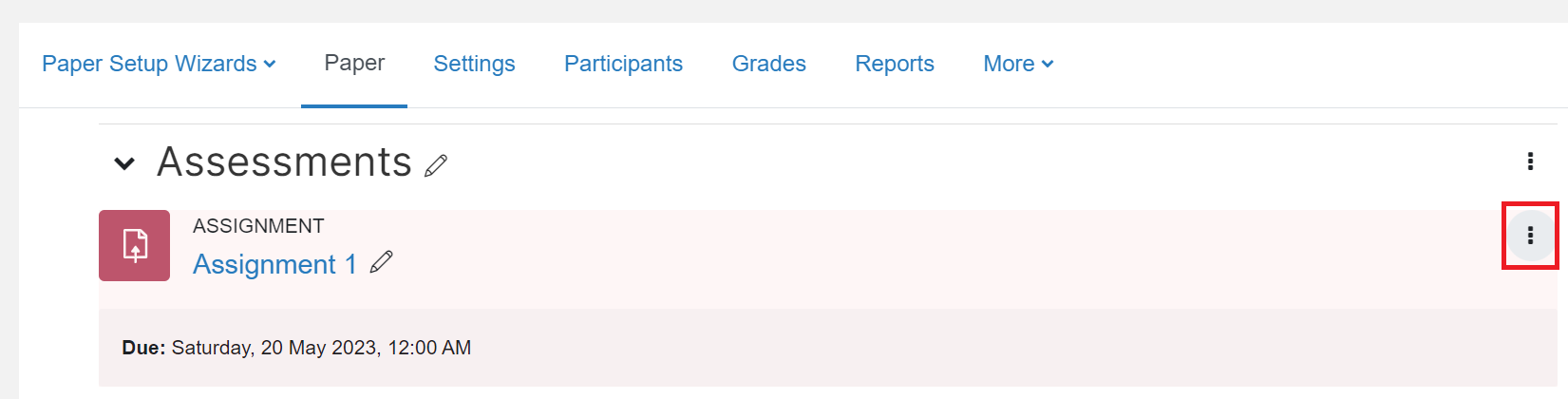
- Select Edit settings.
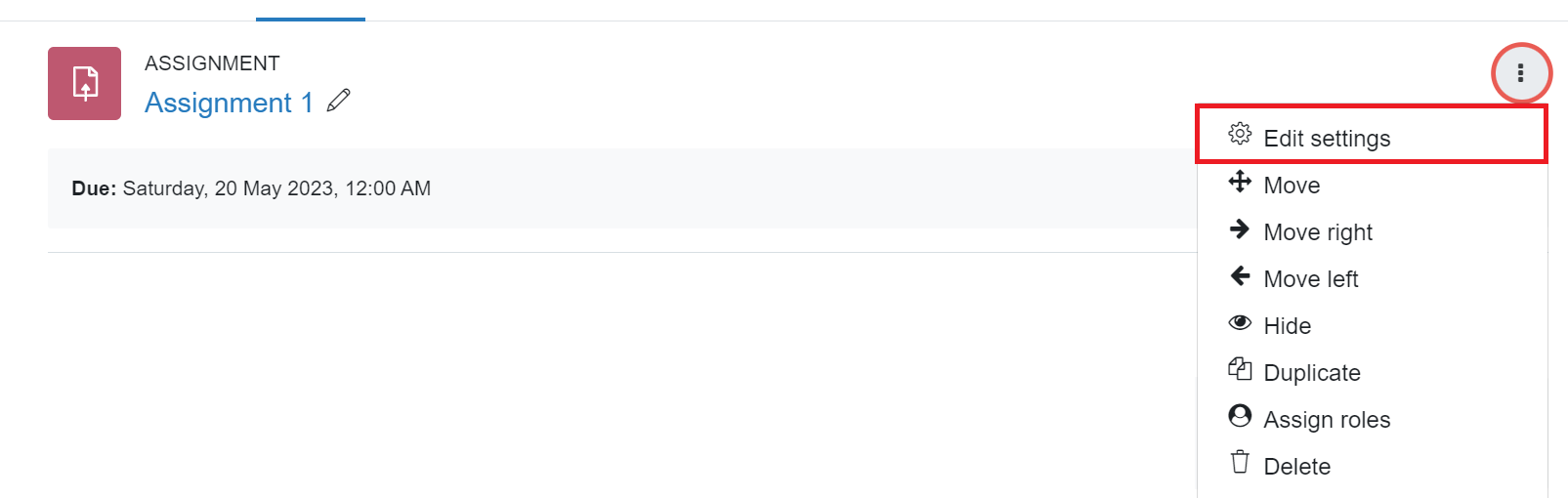
- Scroll down to the Activity completion section. You may need to select it to see the options.

- In the Completion tracking drop-down menu, select either Students can manually mark the activity as completed or Show activity as complete when conditions are met.

- Tick the appropriate settings. These settings control when the activity shows up as completed in the completion bar for students. Expect completed on specifies the date when the activity is expected to be completed.
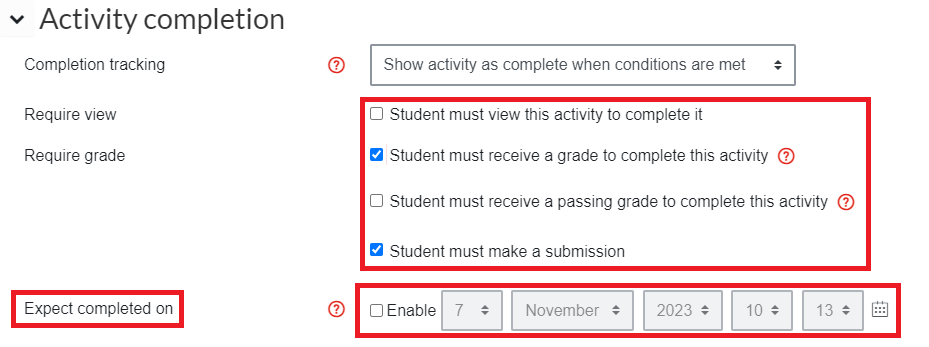
- Finally, scroll down and select Save and return to paper or Save and display.