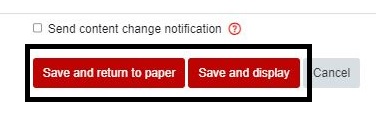Add a URL (link to a webpage)
- Toggle Edit mode on in the top right-hand corner of your Moodle paper.
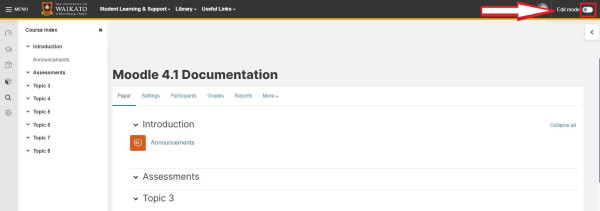
- At the bottom of the Topic/week/section that you want to add the URL to, select Add an activity or resource.
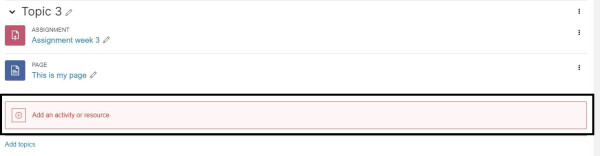
- In the Add an activity or resource picker pop-up, select the Resources tab, then select URL.
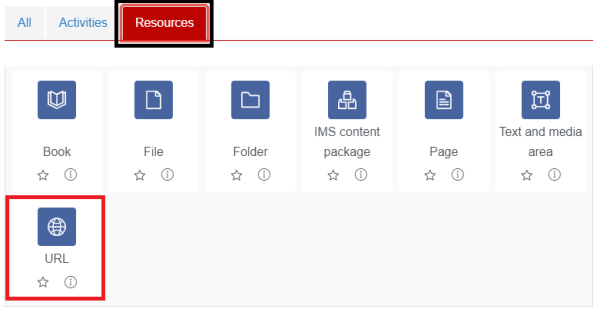
- Give the link a meaningful Name, then copy and paste the URL into the External URL text box.
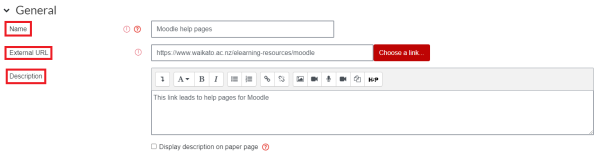 Note: Optionally, enter a Description of the URL in the Description text box. This description can be displayed on the paper page by selecting the Display description on paper page checkbox, below the Description text box.
Note: Optionally, enter a Description of the URL in the Description text box. This description can be displayed on the paper page by selecting the Display description on paper page checkbox, below the Description text box. - By default the web page opens in a New window (recommended). To change, select Appearance, then choose from the Display drop-down menu.
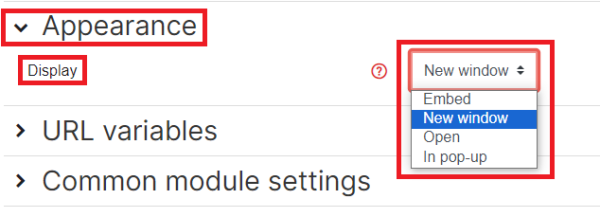 Note:
Note:
Select the Display question mark for more information about Display options. Not all options are available at UoW.6.
Select Common Module Settings, then select from the Availability drop-down menu if you wish to Show or Hide the link.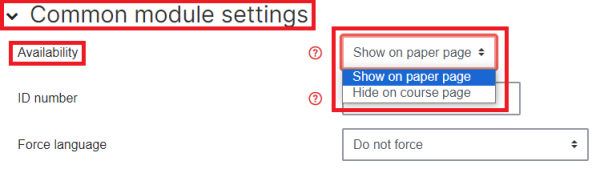
Note:
To show a hidden link after you have saved the URL Resource, toggle Edit mode on, then to the right of the URL select the three vertical dots, then select Show.
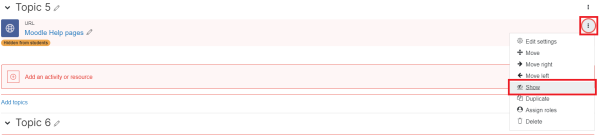
- Finally, select Save and return to paper or Save and display