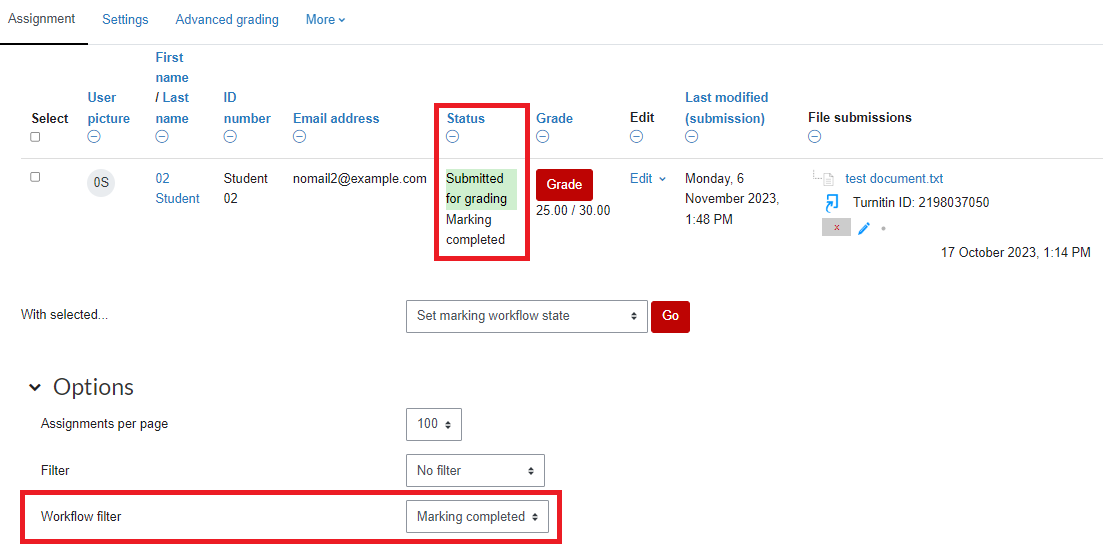Finding a student's assignment using filters
For staff on how to find a student's assignment in Moodle using filters.
View all submissions
- In your Moodle paper, select the Assignment.
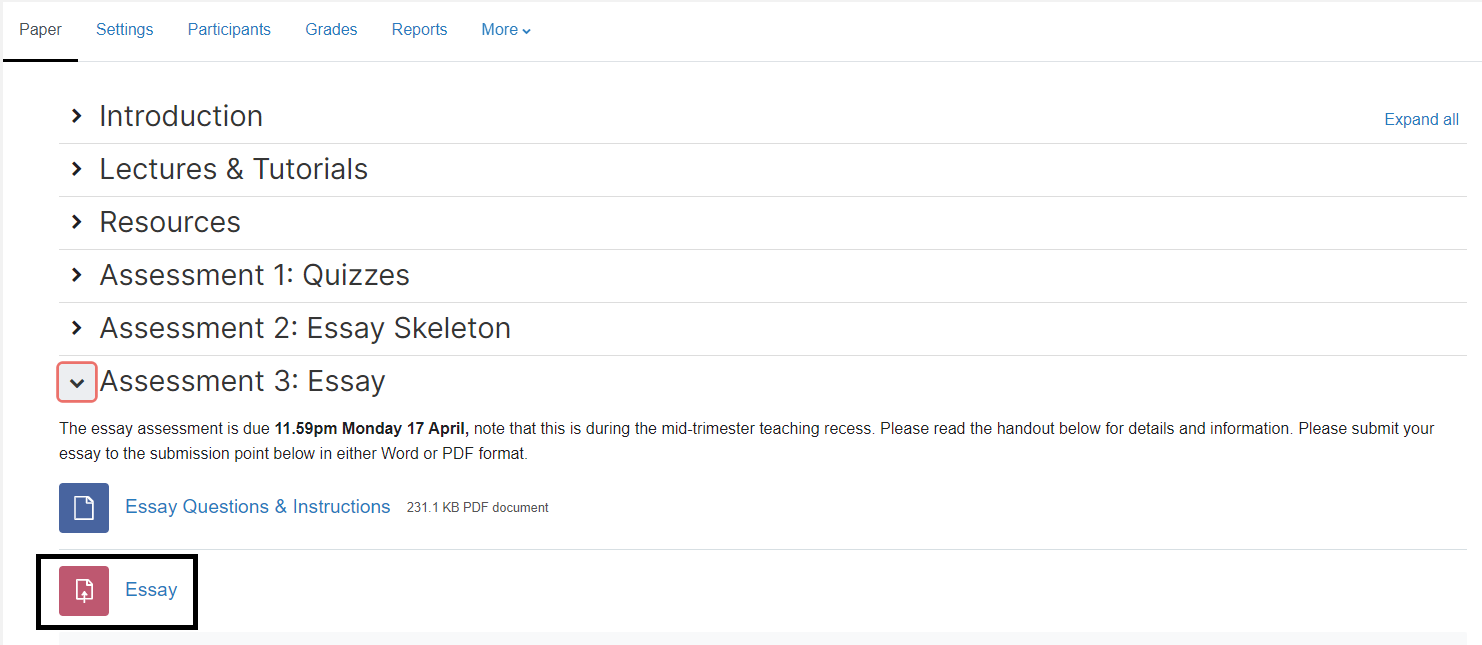
- Select View all submissions.
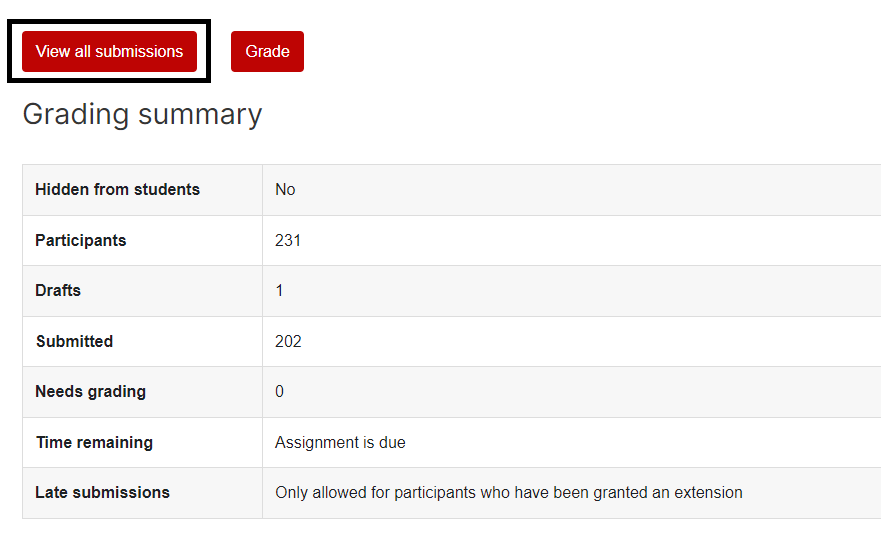
Submissions should display in a format similar to the image below.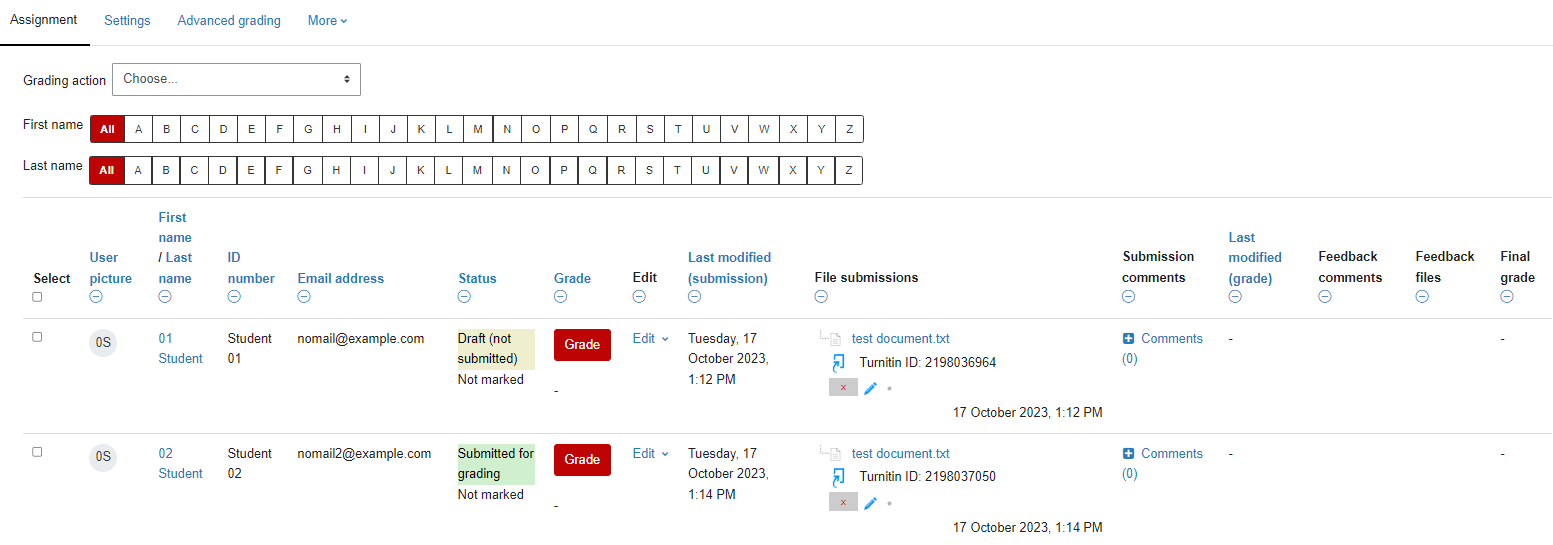
- Scroll down below the list of students, and check that both Filter and Workflow filter are set to No filter.
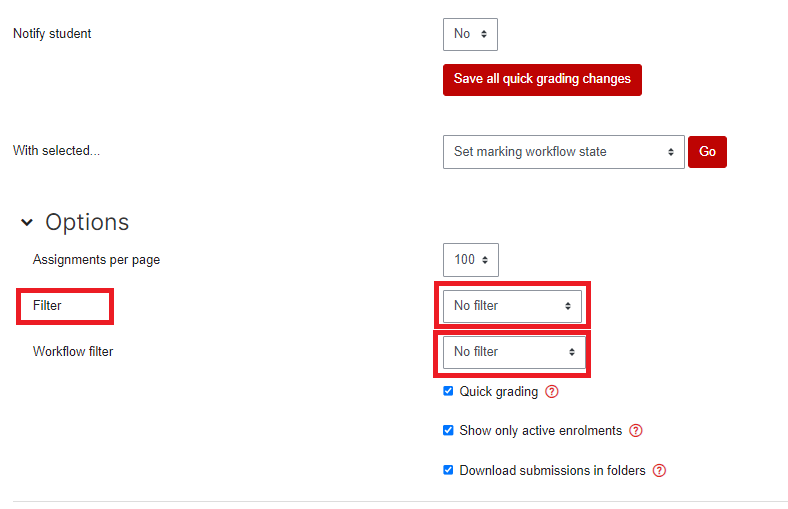
A. Filter alphabetically
- In the boxes at the top of the page, select the first letter of the student's First name and Last Name.
 Results should display as in the image below:
Results should display as in the image below: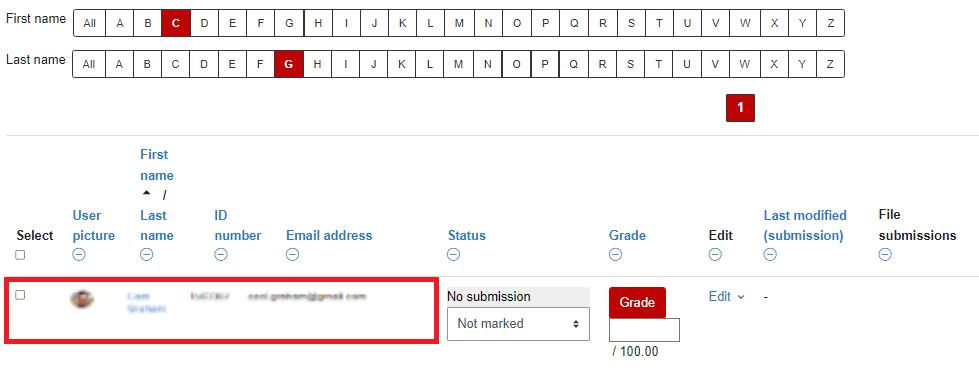
- Alternatively, select the column headings below the name finder (e.g. First Name, Last Name, ID Number) to adjust your display preferences. The View all Submissions default display option is Last Name.
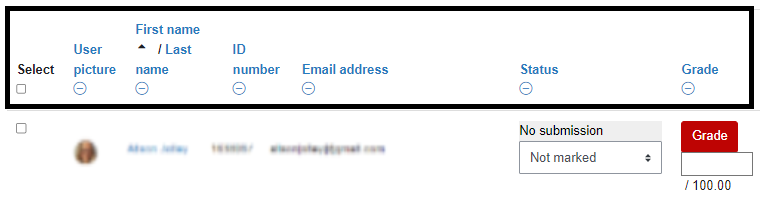
Note:
If you can't find a student, you may need to select Reset table preferences at the top right of your screen, or double-check that the filters are set to No filter.

B. Filter by submission status
- Scroll down below the list of students, filter submissions based on submission status by selecting from the drop-down list.
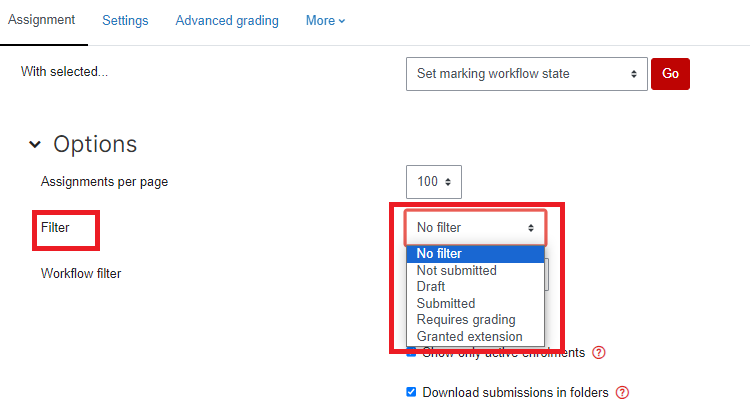 If, for example, select Draft from the drop-down list, submissions should display in a format similar to the image below.
If, for example, select Draft from the drop-down list, submissions should display in a format similar to the image below.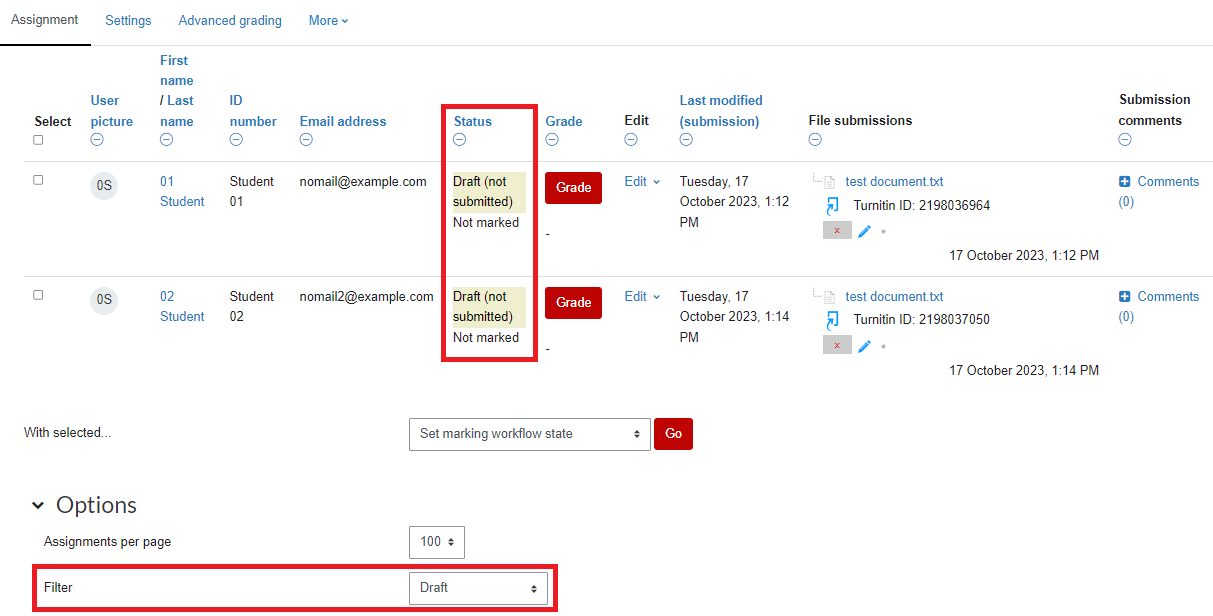
C. Filter with Workflow filter
- Scroll down below the list of students, click on the workflow filter to view or select assignments that have a workflow.
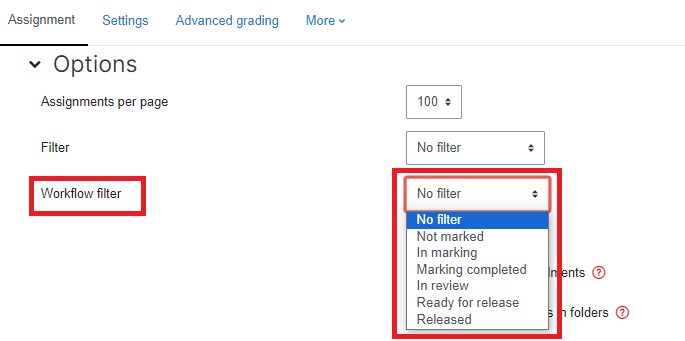 If, for example, select Marking completed from the drop-down list, submissions should display in a format similar to the image below.
If, for example, select Marking completed from the drop-down list, submissions should display in a format similar to the image below.