Adding a forum
For staff on how to add a forum in Moodle.
The default for this activity is a Standard forum for general use. Students are able to start new topics, reply to the lecturer's posts and see each other’s replies. See notes on other Forum types at the bottom of this help page.
By default, Forums are not graded. See Grading forums for marking options.
- On the top right-hand corner of your Moodle page, switch the Edit mode toggle to on.
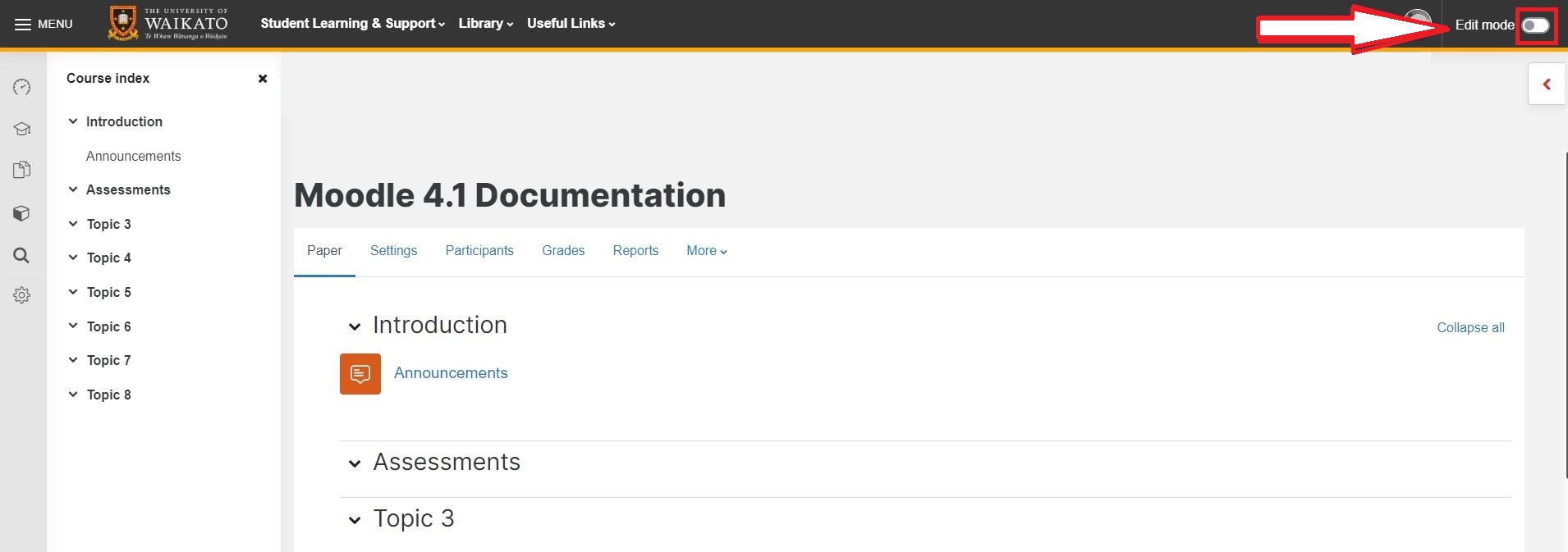
- Select Add an activity or resource at the bottom of your chosen week/section/topic.
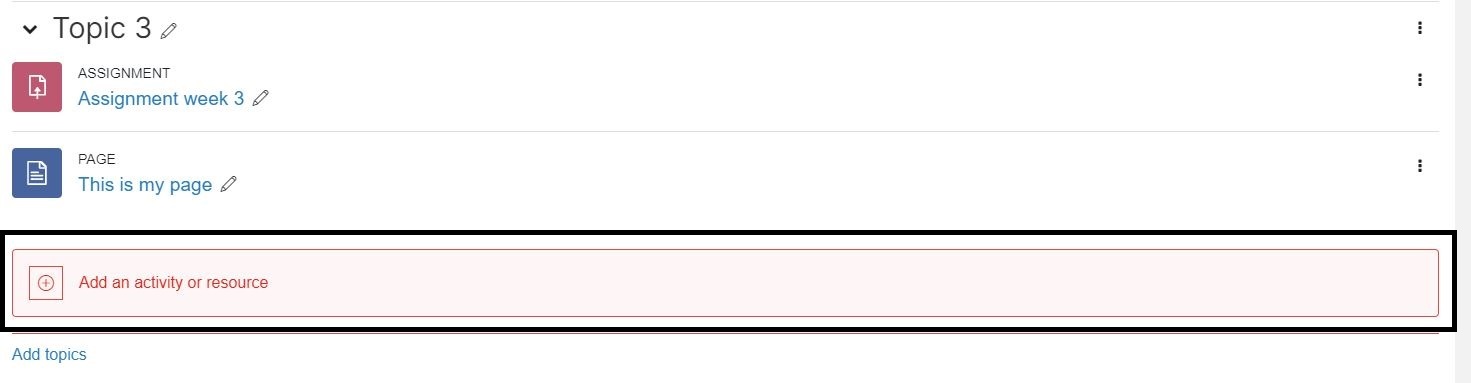
- Select the Activities tab.
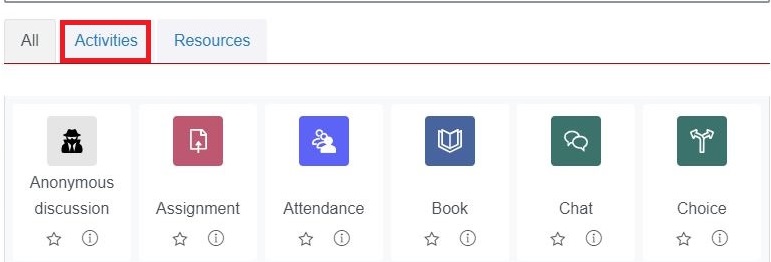
- Select Forum from the Activities menu.
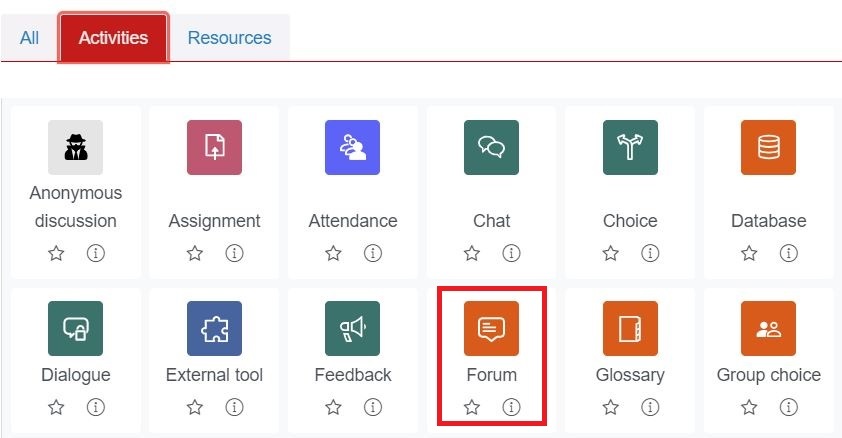
- Give your forum a Forum name, a Description and select the Forum type (see the bottom of this page)
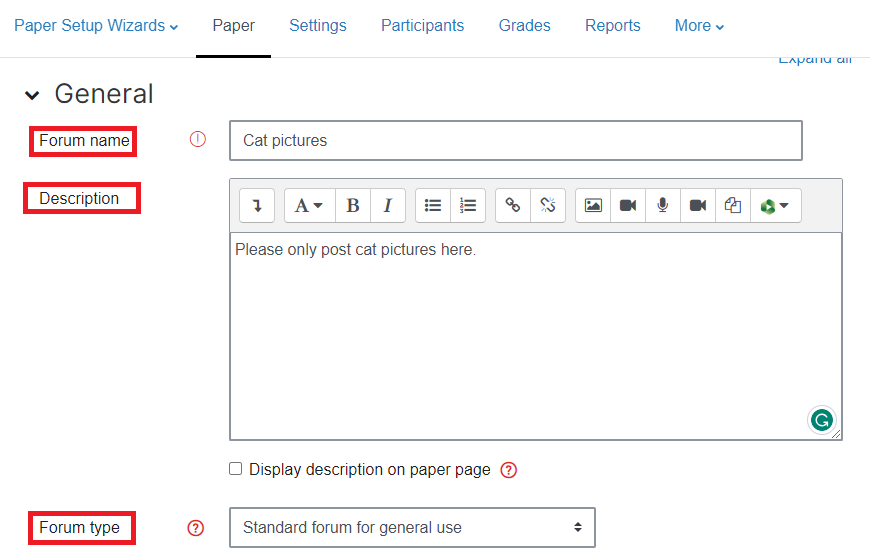
- Finally, select Save and return to paper or Save and display.
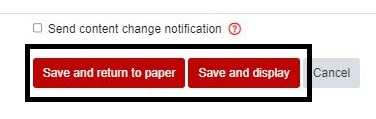
Forum types
- A single simple discussion
Only one topic, started by the lecturer, is allowed. Best suited for short-term, focused conversations. - Each person posts one discussion
Each student may start one new topic. Students are not limited in the number of replies they can post within those topics. - Q and A forum
A lecturer posts one topic, e.g. poses a question to students. Students must post their response before they can view other students’ responses. - Standard forum for general use
Allows multiple topics arranged in a threaded conversation. Students may start new topics. - Standard forum displayed in a blog-like format
Allows multiple topics, listed with the most recent topic at the top of the page and replies behind a link. Students may start new topics.
Anonymous posts
You can no longer be Anonymous on Forum posts. However, you can use the Anonymous Discussion activity.