Panopto Captions
For staff to add captions to Panopto recordings.
- Hover over the recording you want to add captions to and select Edit.
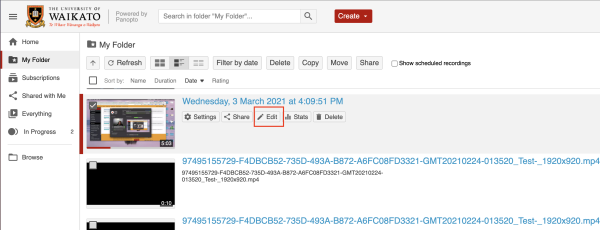
2. On the top left, select Captions.
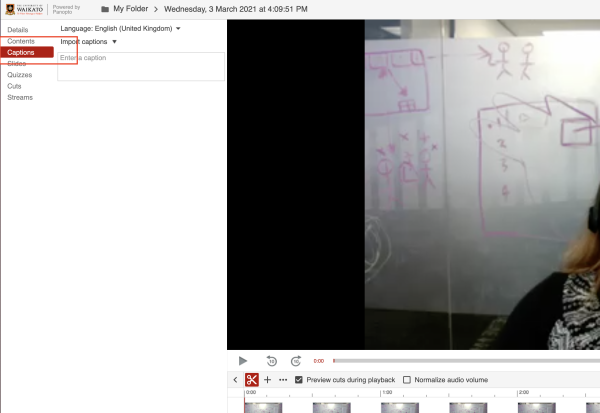
3. Select the Import captions dropdown and select Import automatic captions.
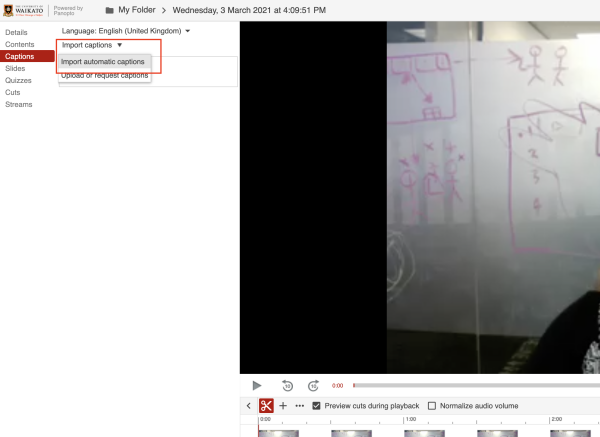
4. The automatically generated captions will appear. Check and edit the captions by typing into each text box.
Note: You can jump to the relevant point in the video by selecting each caption.
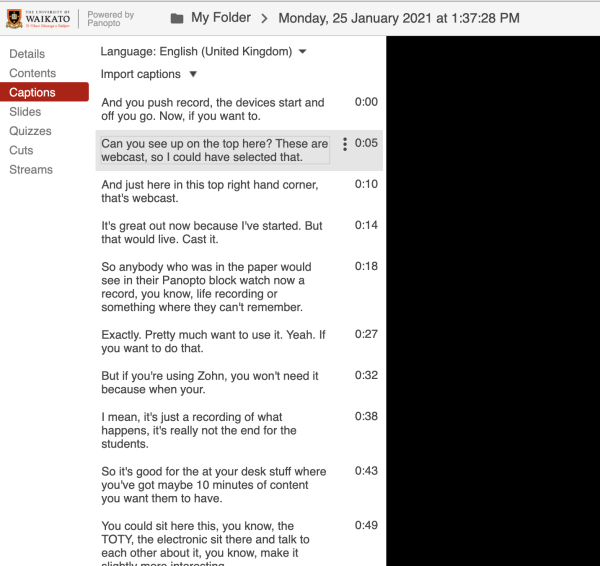
Note: You can also stop the recording playback at a particular point, scroll down to the bottom of the automatic captions and Enter a caption. The caption will appear at the selected time.
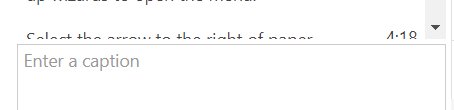
Ensuring good sound quality
Good sound recordings are not only better for listeners, but result in much more accurate captioning.
Note: If possible, for the benefit of students who may prefer to see you speak, record your face on camera.
In lecture theatres and teaching rooms:
- Wear a lapel mic or use a microphone.
- Repeat any audience questions so they are recorded.
When recording to your own device:
- Use an external (plug-in) microphone rather than the integrated sound capture. Small inexpensive microphones are also available for phones.
- Wear a headset: you will be much more aware of the sound quality than if you rely on your ears. We tend to filter out extraneous sounds that may mar the recording.