Panopto: Move Recordings
Note: Follow these steps to move a Zoom session recording from your personal My Folder to the appropriate Panopto block of a Moodle paper, or any other recording from one of your Panopto folders to another.
1. In your browser (preferably Chrome, Firefox or Safari) go to the University of Waikato's Panopto server: https://waikato.au.panopto.com
2. Select Sign in using elearn with your standard Waikato username and password.
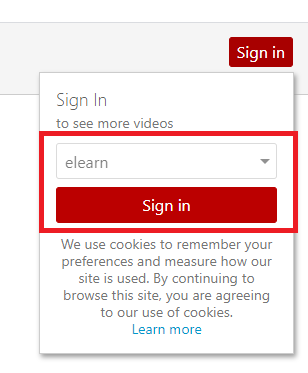
3. Find the recording you wish to move.
4. Hover the mouse over the recording to bring up the options menu. Select Settings.
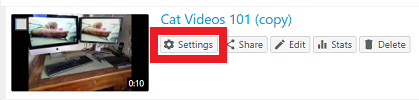
5. In the Overview section of Settings, select Edit to the right of the current folder name.
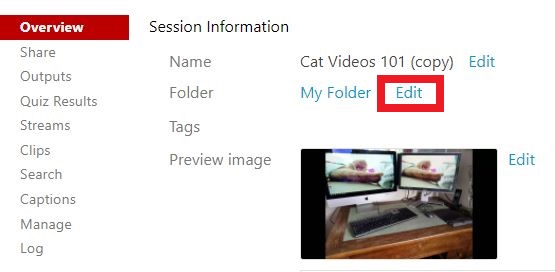
6. Select the drop-down arrow to show a list of your available folders, and choose a folder.
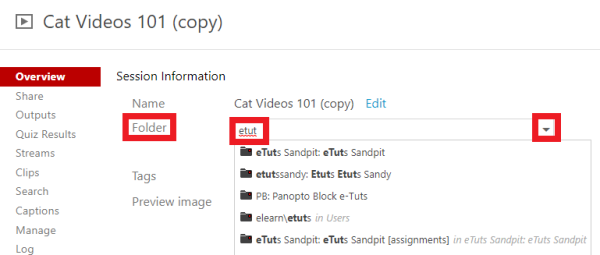
Note: If you don't see your folder in the list, start typing the folder or paper name to refine the available selections. If the folder still doesn't appear, check your access rights to that paper.
7. Finally, select Save below the new folder name to move the recording.
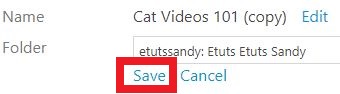
Note: To check if the recording is available to students in a Moodle paper, go to the Moodle paper's Panopto block, which is usually on the right hand side. Your recording should appear under Completed recordings.
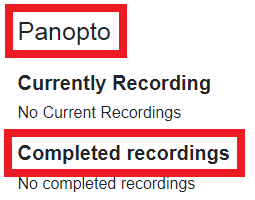
Moodle and Panopto are unavailable every Thursday 7:00 am – 7:30 am.