Uploading a Zoom recording to Panopto
Note that, as long as you select 'Record to the Cloud', your Zoom recording will appear in your Panopto 'My Folder' and you can shift it to your paper folder at your convenience. If, for whatever reason, you choose 'Record on this computer', follow the instructions below to retrieve your recording and shift it to Panopto.
This tutorial assumes that you have recorded a Zoom session to your computer. If you have Recorded to Cloud go to My Folder in Panopto and follow these steps.
Note: Zoom automatically creates three separate files from each recorded session. Select the MP4 file to upload to Panopto. It will be the largest file with both audio and video.
1. Go to https://waikato.au.panopto.com/ and select Sign in using elearn.
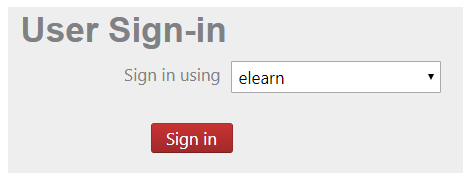
2. Go to the Folder you wish to upload to and select Create and then Upload Media.
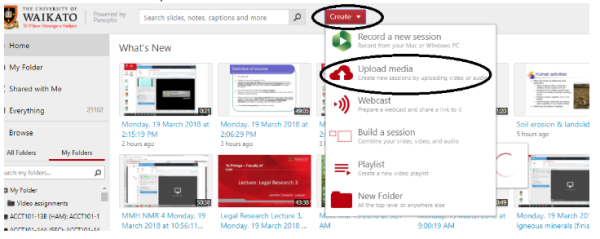
3. Drag and drop your file, or select the middle of the box to search for the file on your computer.
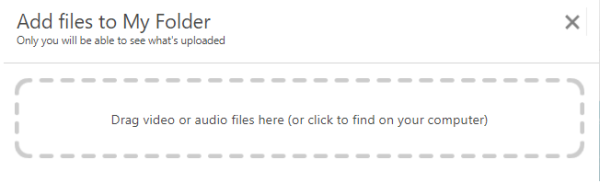
4. Finally, wait for the upload to complete.
Note: The recording will be processed once the Zoom session has ended and then automatically stored in Documents in a folder titled Zoom. If there are multiple recordings from different sessions, they will be sorted by date/time.