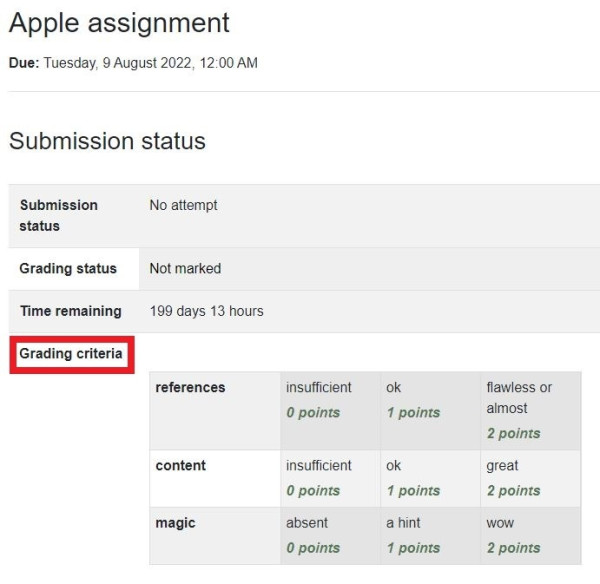View a Turnitin/Feedback Studio rubric before submitting your assignment
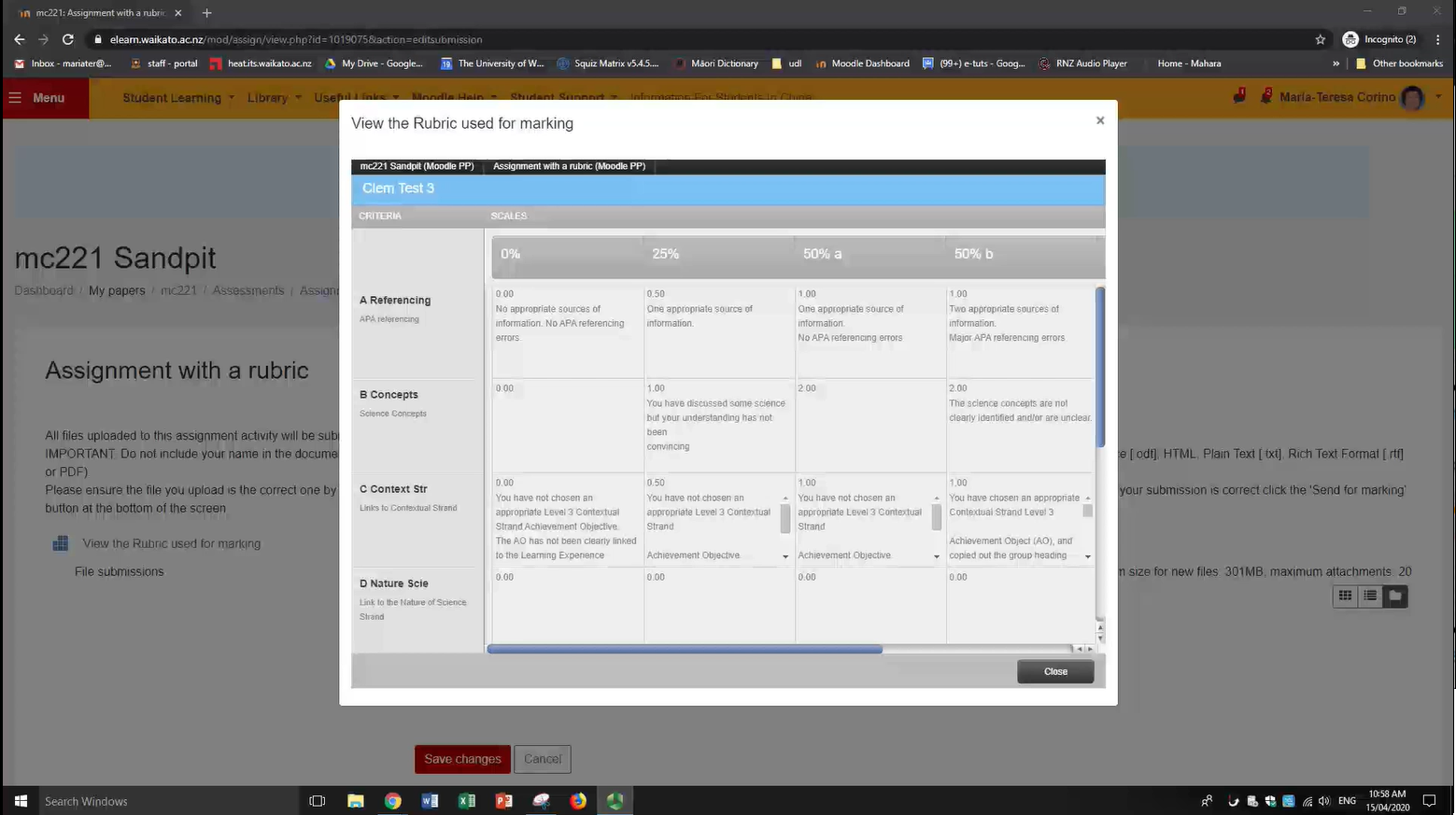
- Select the assignment that you are submitting into.
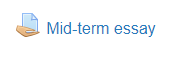
- Select Add submission.
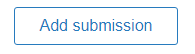
- Before submitting your assignment, select View the Rubric used for marking.

- After viewing the Rubric, select (or press) anywhere outside the Rubric pop-up to close the Rubric.
Note: there is a grey Close button at the bottom right of the pop-up, but due to issues during the last update of Moodle it does not work at the moment. Our development team is working to solve this issue for a future update.
- Submit your assignment when you are ready.
- Finally, select Save Changes.
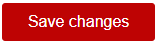
View a Moodle rubric before submitting your assignment
If your teacher has attached a Moodle rubric to the assignment (rather than a Turnitin rubric), you can usually view it by simply selecting the assignment (step 1 above).