Marking and giving feedback on ePortfolios
The experience of teaching staff in marking ePortfolios is that, because of the multiple artefact nature of the ePortfolio, it usually takes more time to mark than a single item assignment such as an essay.
Allow extra time for marking ePortfolios – if you allow the same time as for simpler assignment formats you may find you are under extra pressure to complete marking and meet the required academic deadlines.
Formative and summative feedback
Formative feedback does not involve a final grade; it guides students in their learning and suggests ways to improve their ePortfolio page or collection. Formative feedback may be provided by another student, a group of students, a tutor or a lecturer.
Summative feedback includes marks or grades, and usually also comments about the work submitted.
Add comment for a whole ePortfolio page
- To place comments and give formative or summative feedback for a whole ePortfolio page, use the Add comment box at the bottom of the page.
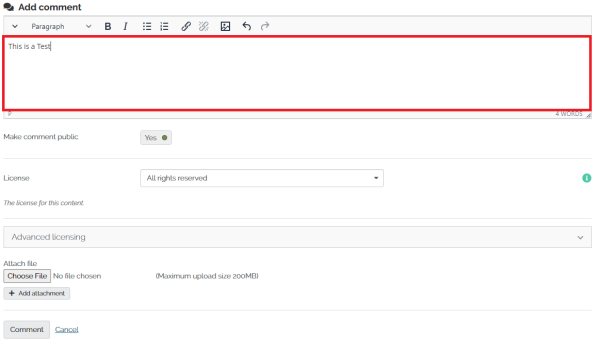
- Set Make Public to No so only the page author sees the feedback.
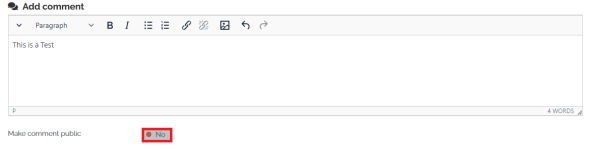
- Use the Add attachment button to add a feedback file ( e.g. a pdf ). This is a good way of giving feedback because the page author has control of all comments and feedback and can delete them if they wish.

- Finally, select Comment to save your feedback.

Marking submitted group pages
If the student is part of a class group they will usually submit their pages for marking to the class group. This process locks the page from any further editing by the student.
- To mark submitted pages, click on the class group name (right hand block on your dashboard page)
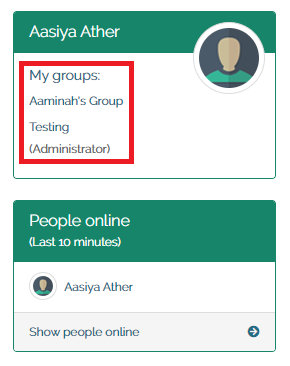
- Scroll to Group portfolios and select from the list.
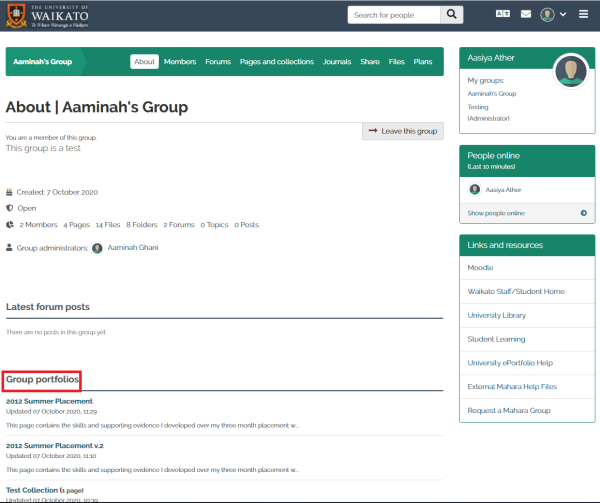
- Click on the page name to view the page and add comments/feedback files.
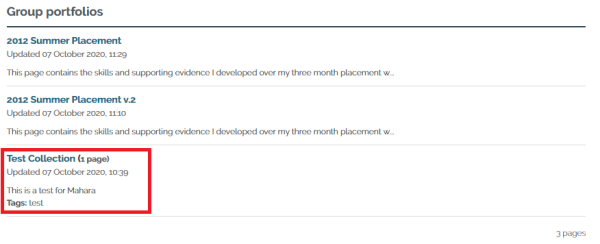
- If you want to make comments private, select No.
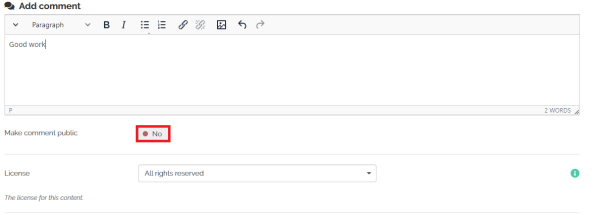
- Once you have finished marking the page, select the Comment button to release the page for future editing by the student.

NOTE: the student will see the comments immediately they are entered, regardless of whether the page has been shared or submitted to the lecturer or tutor.
One way around this is to prepare all the feedback as Word files – then save them as .pdf files. When you are ready and all the marking has been completed, attach the files to the student comments box with a standard comment in the text box (e.g. Your assessment feedback is attached) and add all the comments and files on the same day, so students all get their results at approximately the same time.