Group Choice self sign-up
For staff on how to use the Group Choice self sign-up activity in Moodle.
Use Group Choice to allow students to select tutorial times and other types of groups through Moodle.
-
First, Create the groups.
Note: To best display tutorial times or other important details for students, include these details in group names. -
After you have created all the groups, ensure that Edit mode is toggled on at the top right of your Moodle paper.
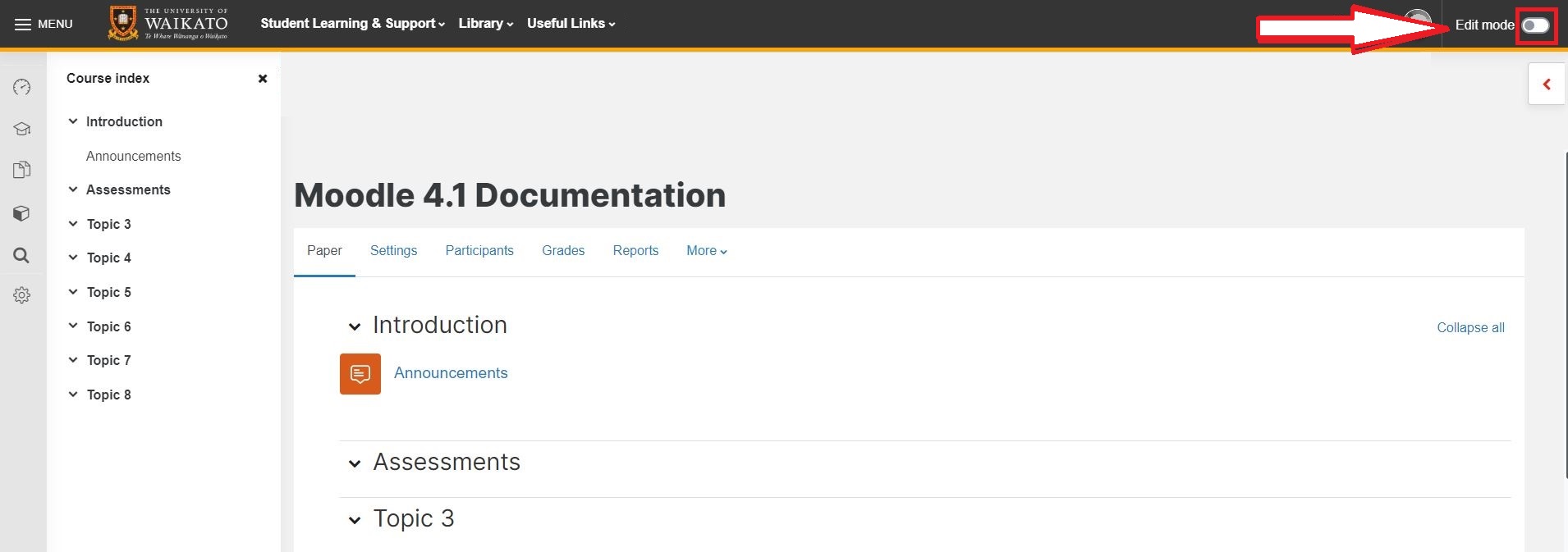
- At the bottom of the section/week/topic where you would like to add Group choice, select Add an activity or resource.
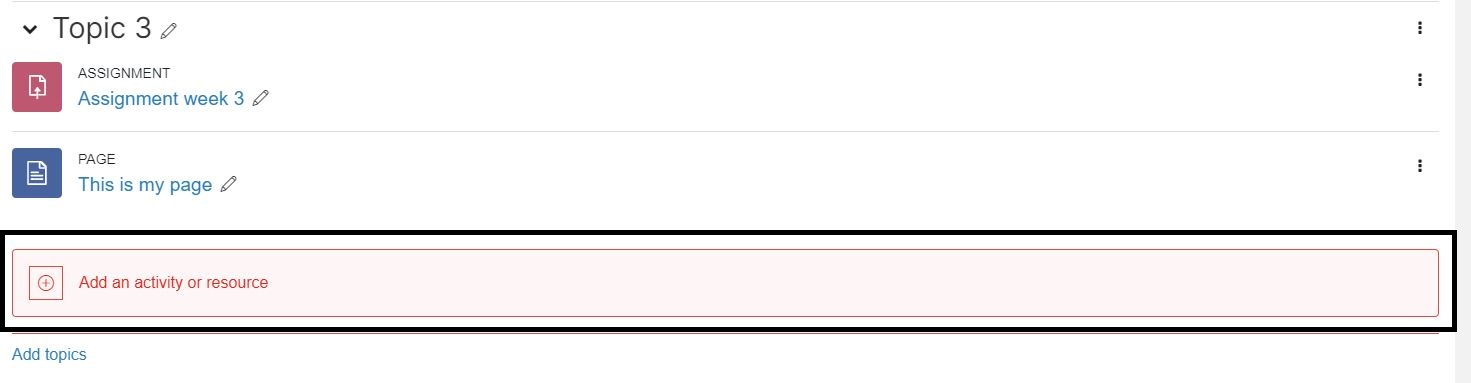
- Select the Activities tab.
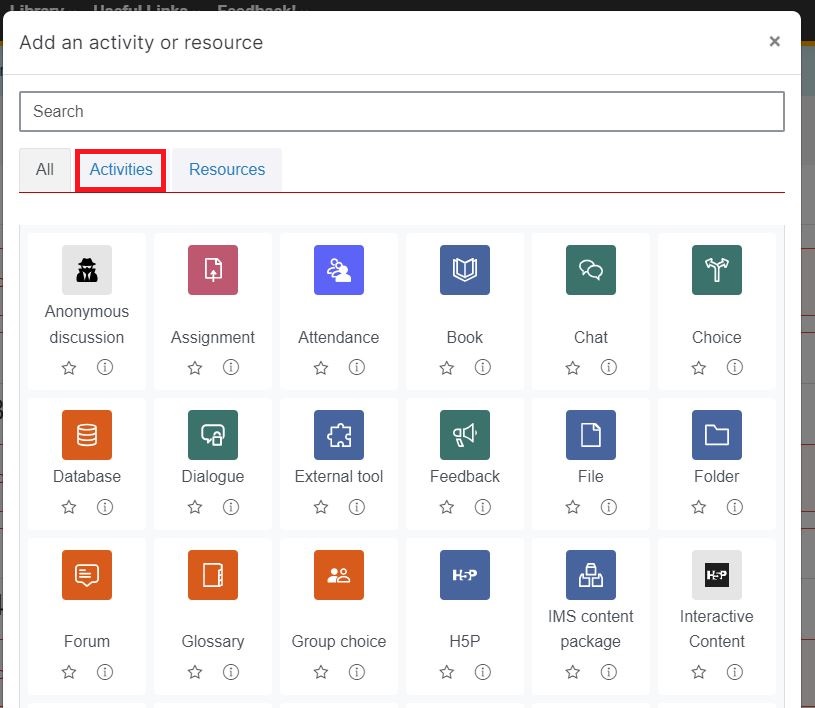
-
Select Group choice.
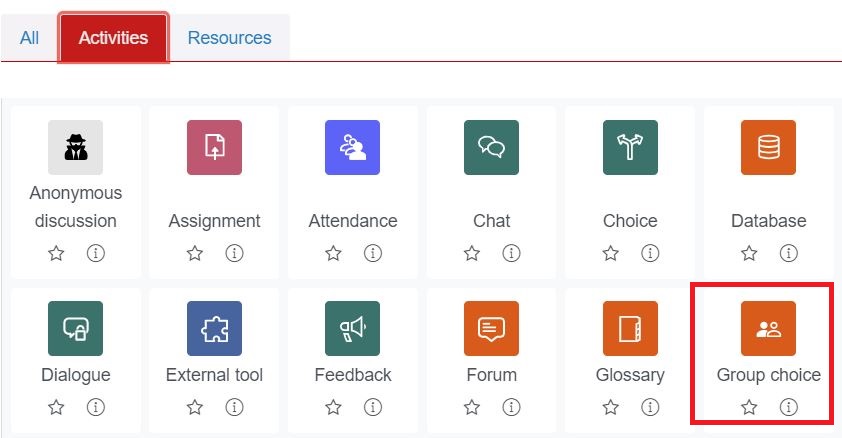 Note: If the editing options below do not appear, make sure that you have selected Group choice, not Choice.
Note: If the editing options below do not appear, make sure that you have selected Group choice, not Choice. - Enter a Group choice name, e.g. "Sign up for your tutorial".
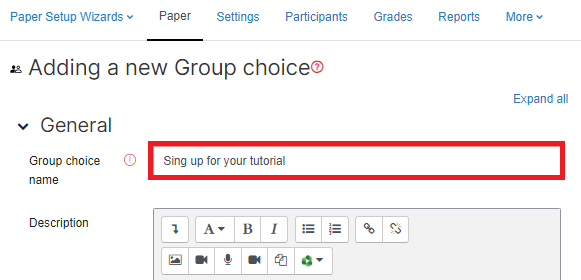
- To limit the number of students in each tutorial or group, scroll down to Miscellaneous settings and change Limit the number of responses allowed to Enable using the drop-down menu.
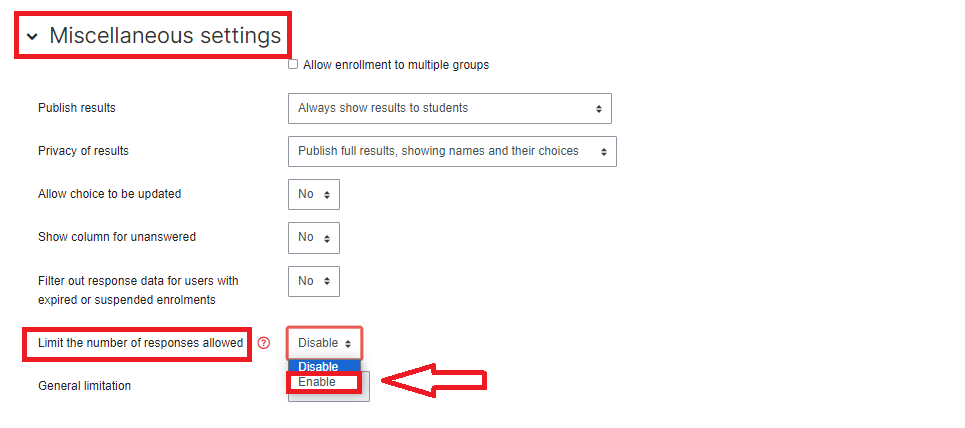
- If you want all groups to have the same number of members, enter a number in the General limitation box, then select Apply to all groups.
 OR
OR
Leave the General Limitation box blank and see step 9 below to enter or edit individual group numbers. - Scroll down to Groups. In the Available Groups box on the left, select the group or groups that you want to make available, then select Add Groups. The group(s) will appear in the Selected Groups box.
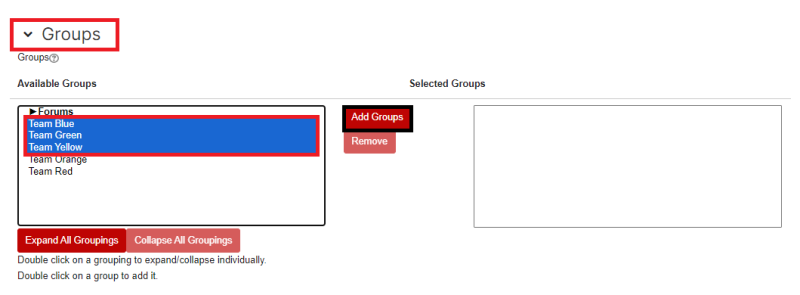
- If you have several groupings (groups of groups) in your paper, you can select a grouping name to add all of its groups at once, then select Add Grouping.
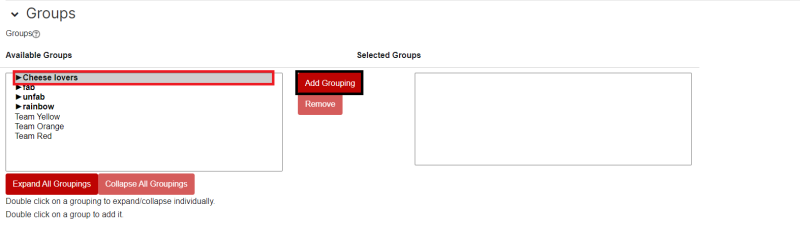
- Or, if you want to select specific groups within a grouping, select Expand all groupings (below the Available Groups box) and choose individual groups, then select Add Groups.
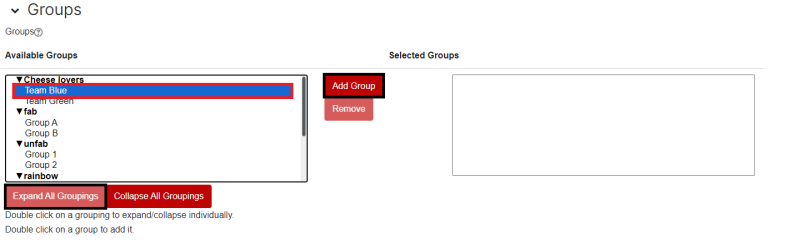
- If you have several groupings (groups of groups) in your paper, you can select a grouping name to add all of its groups at once, then select Add Grouping.
- If you have elected to Limit the number of responses allowed (see step 7) a box will appear to the right of Selected Groups. Select each group and enter or edit the maximum number of members in the Limit for team [x] box at the bottom of the groups list.
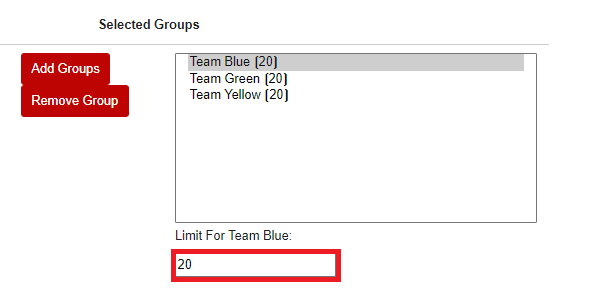
-
Finally, scroll down and select Save and return to paper or Save and display.
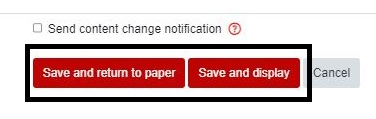
Your Group choice link will display in your paper. 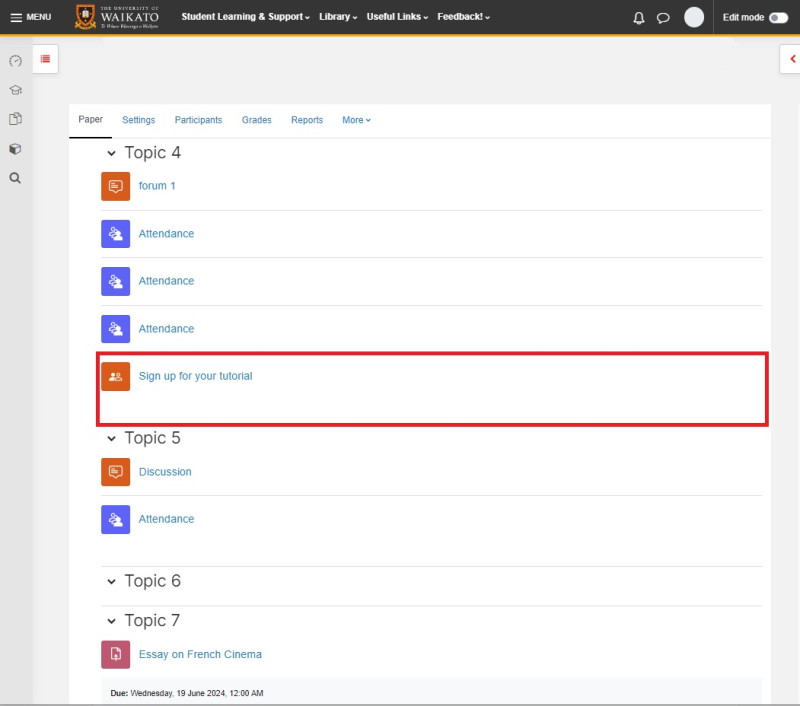 You can select the Group choice name to preview it.
You can select the Group choice name to preview it. 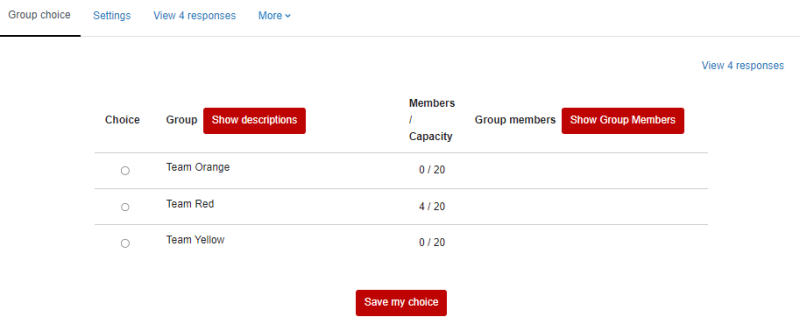
Note:
- Once the maximum number is reached, students will no longer be able to self-select into a group, but the teacher/lecturer can still add individual students to any group.
- If you limit the number of responses allowed (step 6) but do not enter a maximum number for each group (step 7 or 9), the limit be zero and those tutorials will appear to students to be full.