Favourite or Hide Papers
For staff and students on how to favourite or hide a paper in Moodle dashboard.
In the Paper overview section of your Moodle Dashboard you can make a paper a favourite or hide it from your view.
Note: Choosing to hide the paper in your dashboard only affects your own view of the paper.
- Scroll down to the Paper overview section, then select the three dots below the paper image or next to the paper name.
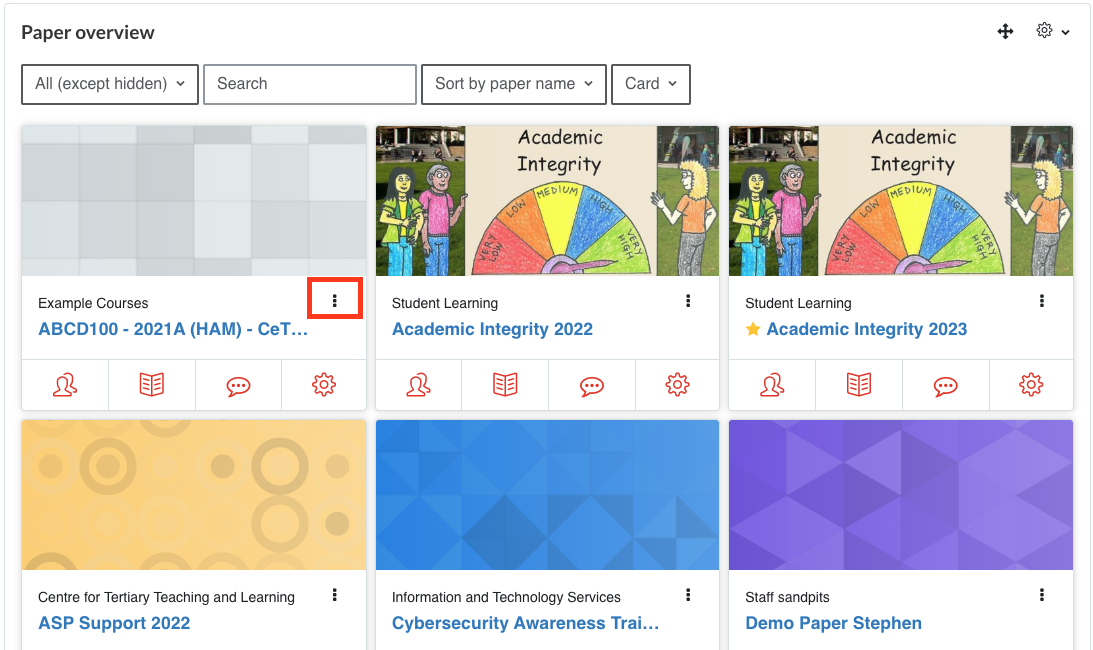
- In the drop-down menu, select Favourite this paper or Remove from view.
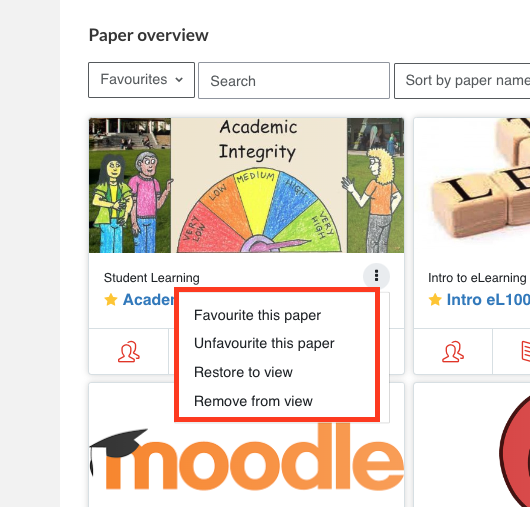
Note:
- Once a paper has been selected as a favourite it will have a star next to it. You can view just your favourited papers by choosing Favourites from the paper filter drop-down menu under Paper overview..
- You can unfavourite papers by selecting the three dots, then Unfavourite this paper.
- To see Hidden papers, select Hidden from the paper filter drop-down menu under Paper overview.
- To un-hide the paper, select the three dots, then select Restore to view. It will now show in the default All (except hidden) filter view.