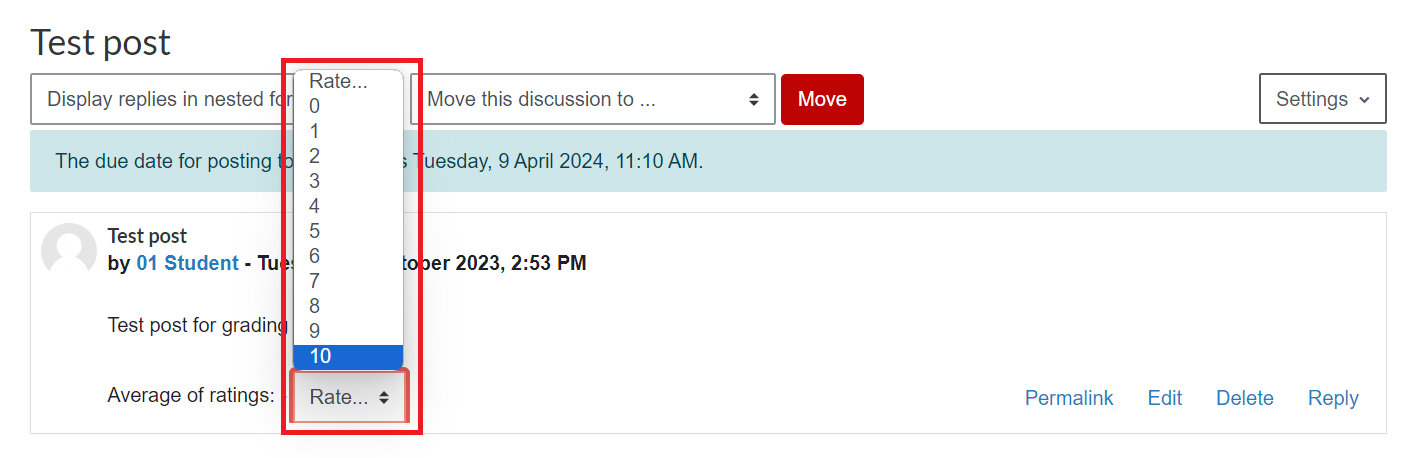Grading Forums
For staff on how to set up graded forums in Moodle.
There are two main ways to grade a forum: Whole forum grading, which allows you to use both simple direct grading and rubrics, and Ratings.
If you are grading a forum via Whole forum grading, we recommend that you either:
- Add a forum via the Add an activity or resource picker, or
- add the forum using the Paper Setup Wizard with grading set as ratings, then change it afterwards to whole forum grading.
Whole forum grading: Setup
- In your Moodle paper, select the forum name.
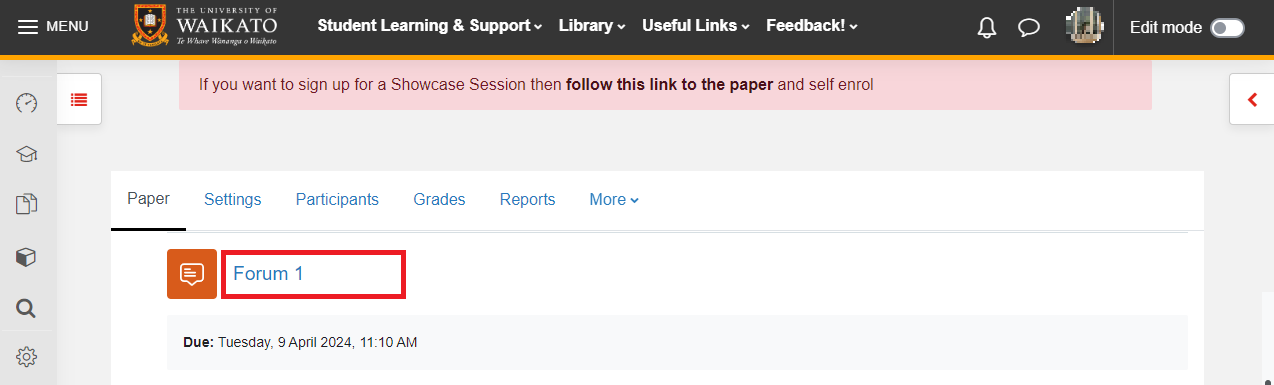
- Under the name of the forum, select the Settings tab.
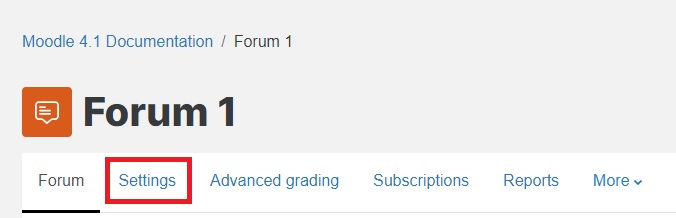
- Scroll down to Whole forum grading - you may need to select the section heading to expand it, then in the drop-down menu next to Type, select either Point or Scale. For the purpose of this guide, we have selected Point.
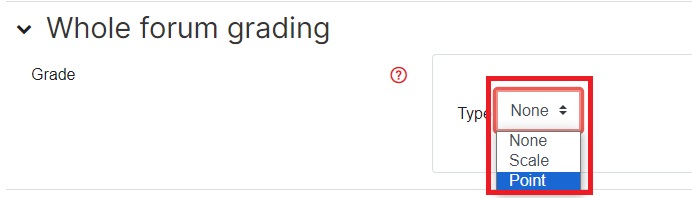
- Enter a Maximum grade, then select a Grade category. See
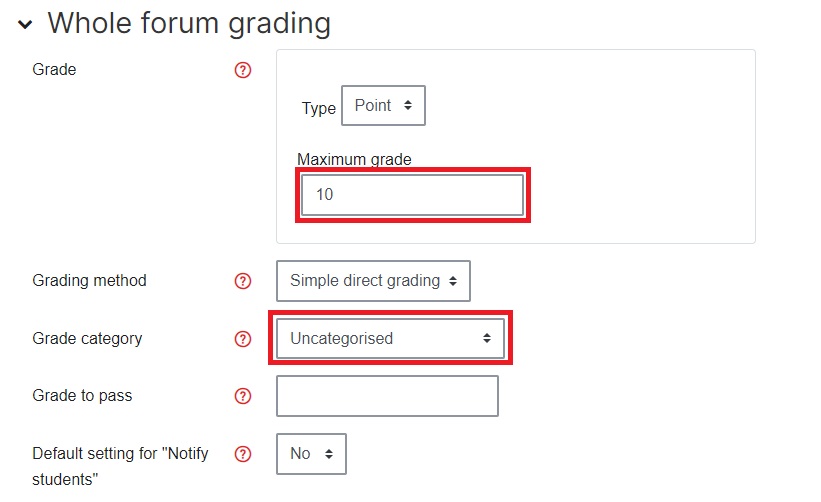 Note: The Grading method default is Simple direct grading. You can change this to Marking guide or Rubric if you wish.
Note: The Grading method default is Simple direct grading. You can change this to Marking guide or Rubric if you wish. - Finally, scroll down and select Save and return to paper or Save and display.
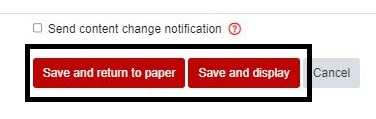
Note:
If you selected Marking guide or Rubric in step (4), upon saving you should be redirected to Advanced grading where you can Define new grading form from scratch or Create new grading form from a template or upload a marking guide/rubric. You can also do this by selecting the Advanced grading tab under the forum name.
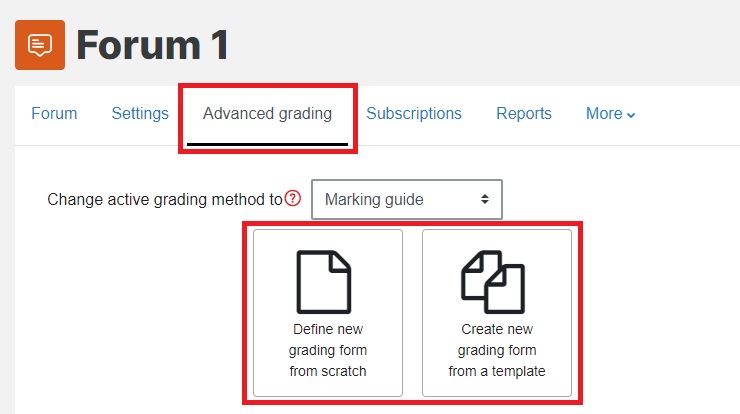
Whole forum: How to grade (Simple direct grading)
- Select the forum as in step 1 above, then on the left select Grade users.
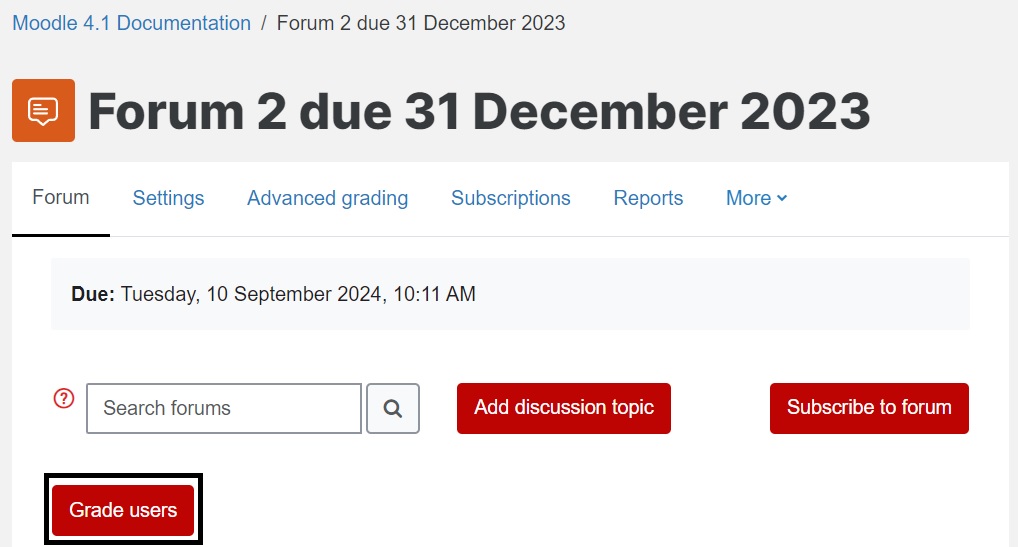
- The marking view should look similar to the image below. In the right-hand side panel, enter a value in the textbox labelled Grade.
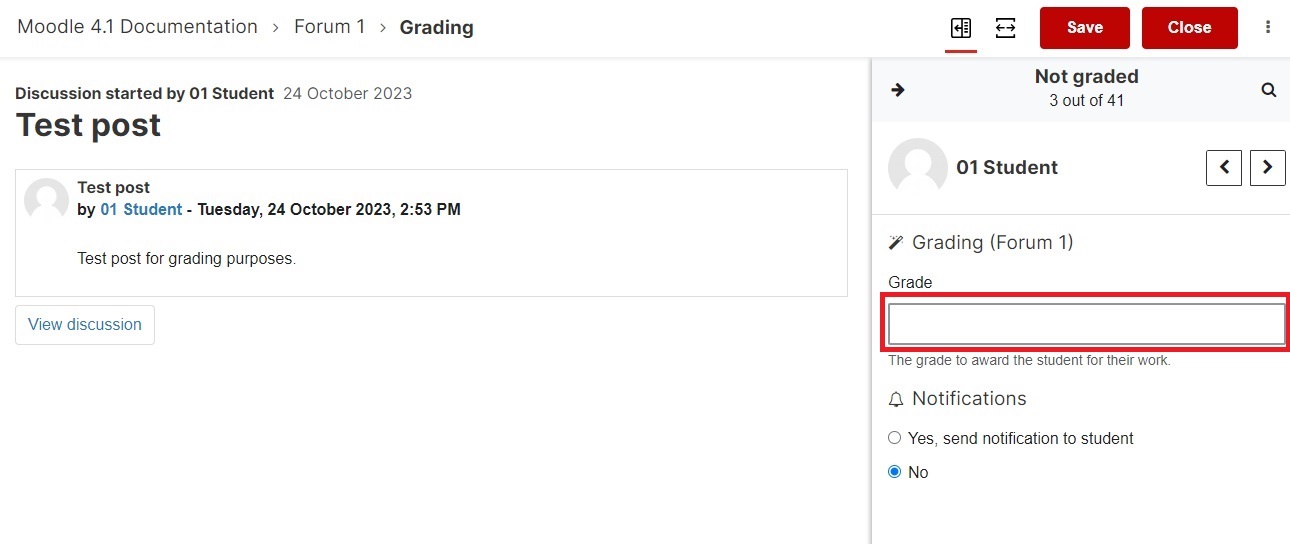
- At the top right, select Save.

Note:
Scrolling to the next student via the arrows to the right of their name also saves the mark. You will see the message Graded or Not graded above the student's name, similar to the image below.
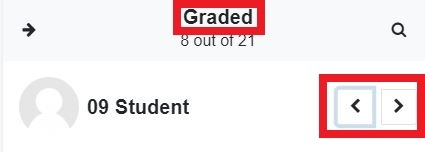
Ratings: Setup
- In your Moodle paper, select the forum name.
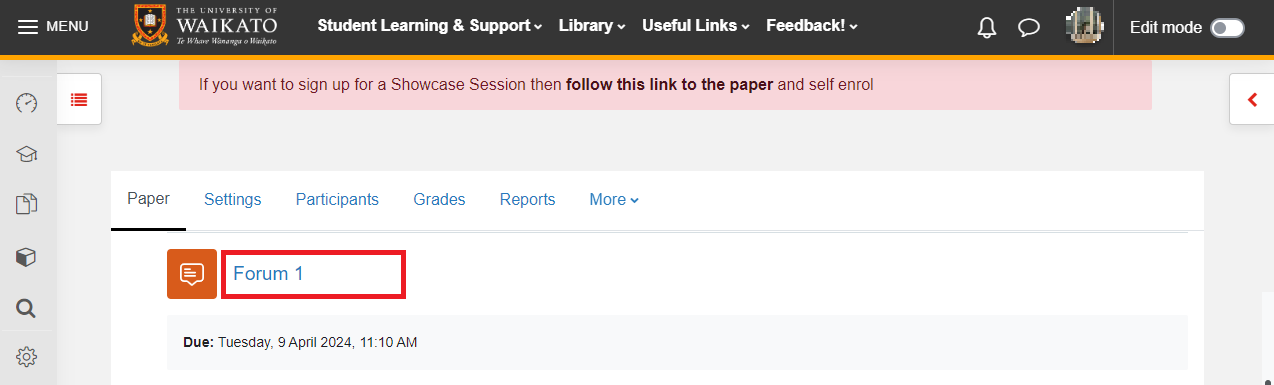
- Under the name of the forum, select the Settings tab.
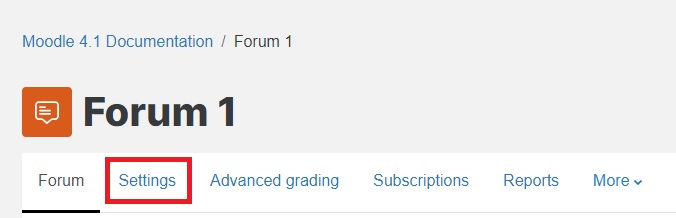
- Scroll down and select Ratings to view the options.

- Select an Aggregate type from the drop-down menu.
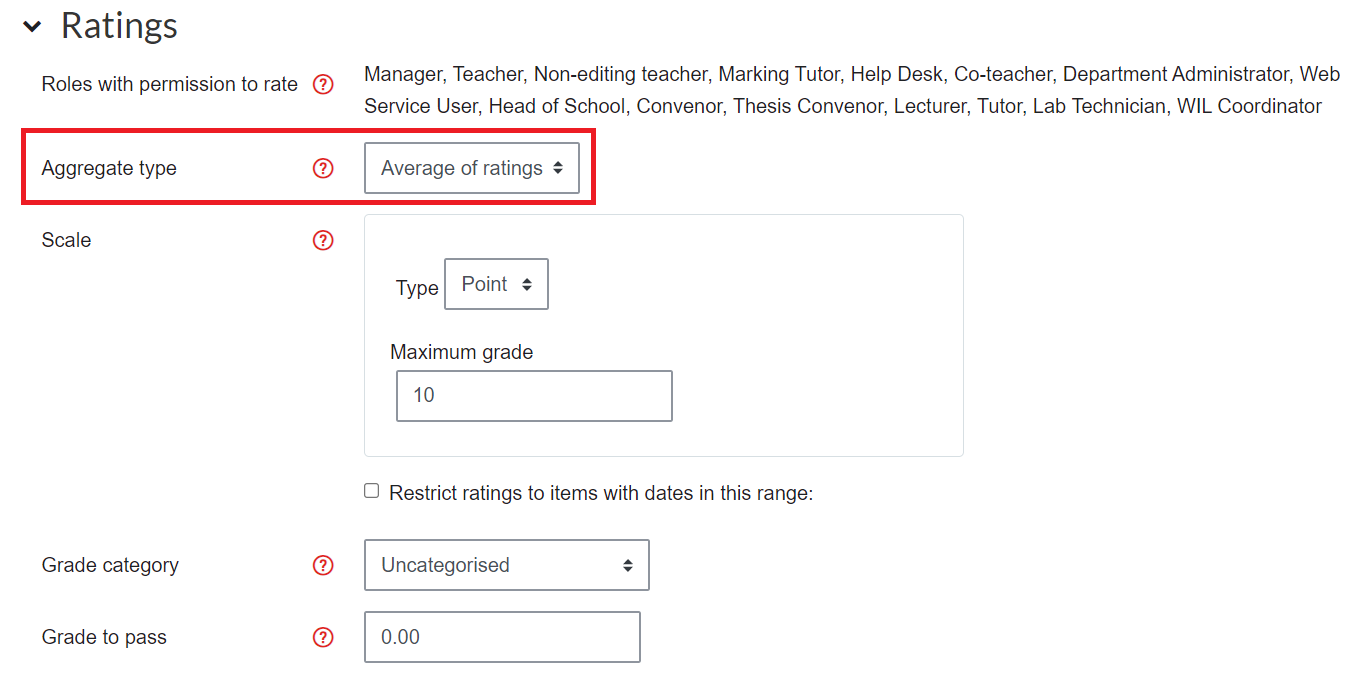 Note: Select the question mark to see information about each type.
Note: Select the question mark to see information about each type.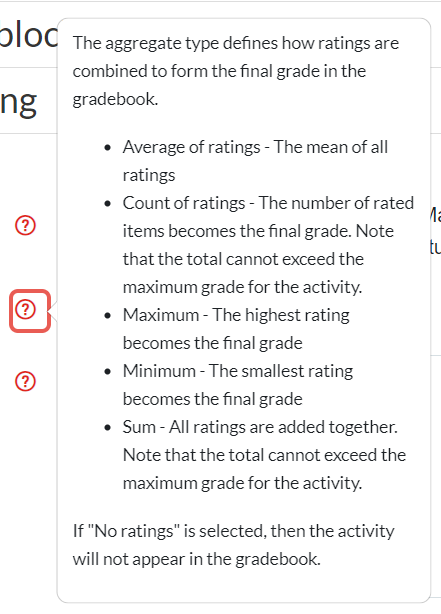
- Finally, scroll down and select Save and return to paper or Save and display.
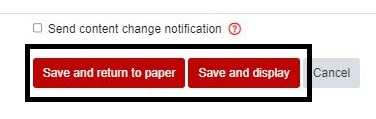
Ratings: how to grade
- Select the forum as in step 1 above, then select the Discussion that you want to rate.
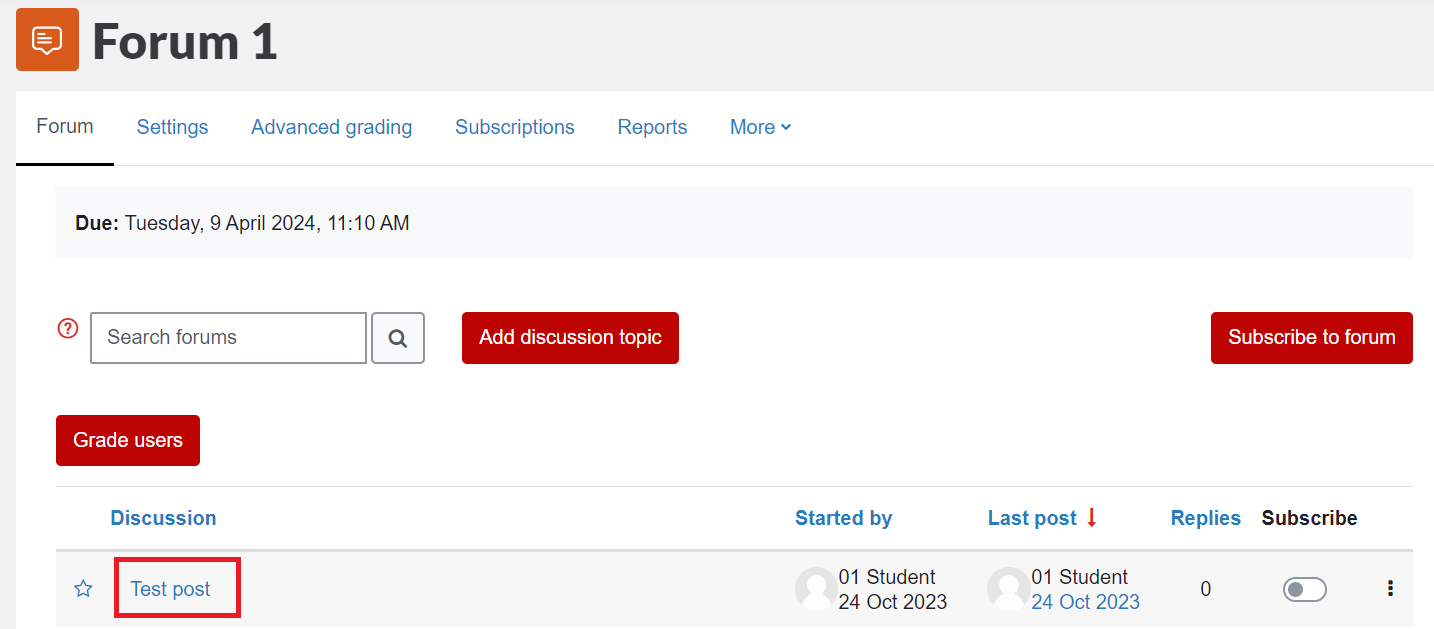
- Select Rate below the post that you want to rate.

- Select a number from the drop-down list. There is no need to save.