Student assignments
For staff on the Panopto Assignment activity in Moodle that allows students to submit audio or video.
Staff survey
Do you have a few minutes to help Te Puna Ako (CeTTL) improve our help pages? Please select this survey link to give us your feedback and suggestions. Ngā mihi nui!
There is a new Panopto assignment tool that you can add via the Add an activity or resource menu in Moodle. The Moodle plugin manages all the creation and permission settings and assignments can be graded.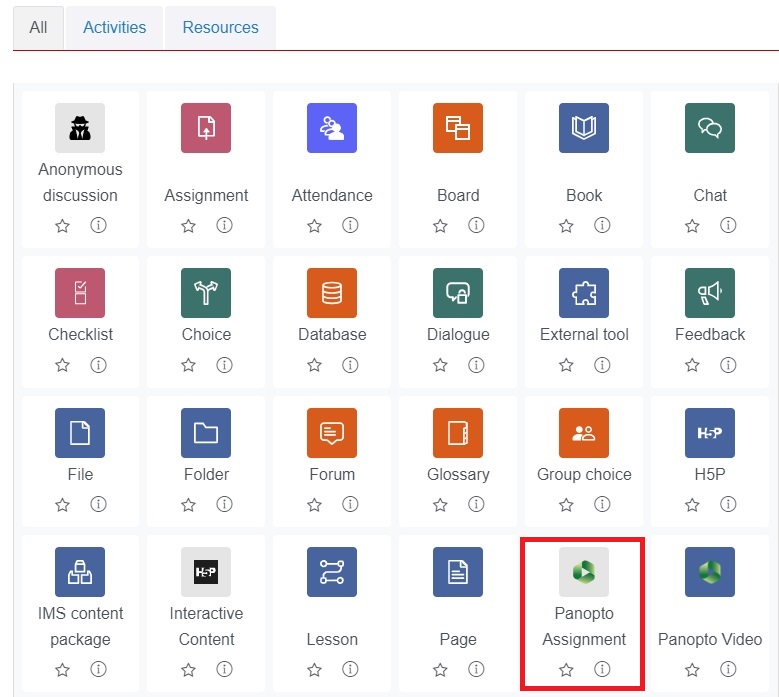
Note: If you prefer to create a student assignment folder via Panopto, using the previous method, see the Staff and student Panopto student folder instructions pdf. This method is useful if you would like students to share multiple files, or you want them to upload videos for non-assignment purposes.
Please see also:
-
The Panopto assignment grading page for differences between Panopto assignment grading and standard Moodle grading.